15 Proven Tips for Boosting Your Power BI Abilities and Success
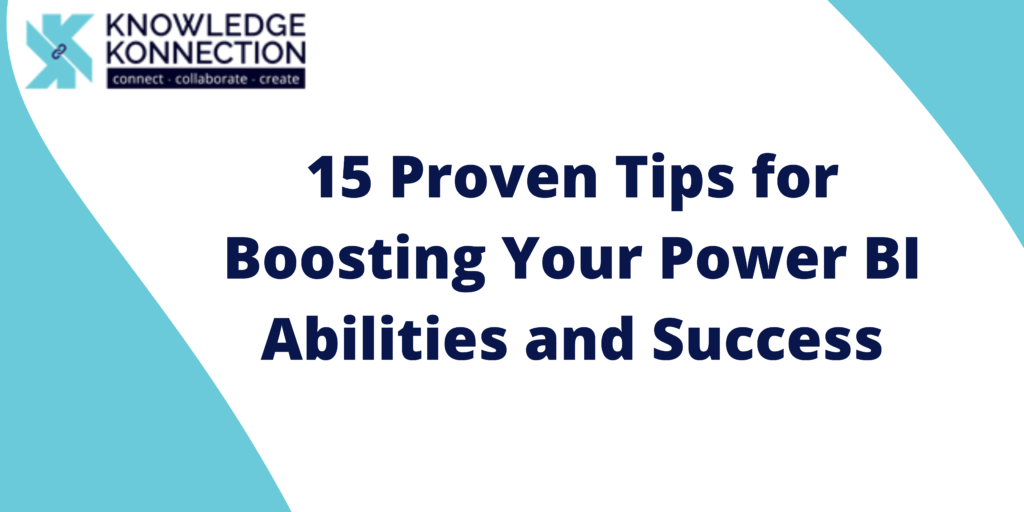
Data visualization is just one of many features of Microsoft’s Power BI service. Find out how artificial intelligence can help you gain insights into your data and how to use it elsewhere.
Power BI is Microsoft’s business intelligence (BI) tool that visualizes and analyses data. Power BI allows you to pull in data from numerous cloud-based and on-premises systems and create dashboards that track the metrics that matter most to you. The data can be drilled down into and (literally) analyzed.
Power BI’s rich reports and dashboards can be embedded into any reporting portal that is already in place. And its dashboards, reports, and visualizations go far beyond bar and pie charts, but you don’t have to be a designer to create them. In addition to preparing and managing data, Power BI can also be used to integrate low-code applications into other tools across the business. You can gain deeper insights into more areas than you thought possible from the information you already have.
Get a visual representation of the services you use
Power BI comes with a wide range of content packs, templates, and integrations for hundreds of data services, apps, and services as well as pre-set reports and visualizations. For example, if you use Xero for accounting, K2 Cloud for building business processes, Adobe Marketing Cloud, SAP HANA, Salesforce, MailChimp, Marketo, or Google Analytics, you can use Power BI to visualize the data you have in these services, create reports against them, and produce a dashboard. On-premises gateways can also be configured to explore data sets on your own servers using Power BI. Thus, it is possible to compare the number of website visitors with sales or identify which promotion has brought in new clients. Custom reports and visualizations are possible, along with calculations (Power BI calls these calculated measures), and access levels can be set for users, data sources, or specific dashboards and reports to control who has access to more sensitive information.
Tell stories based on your data
Graphs are great for numbers, but if you need an easy way to display information that changes over time, Power BI’s Timeline Storyteller is your solution. With this tool, you can create a linear list of dates or times, or lay them out in circles, spirals, grids, or custom shapes. Additionally, you can show a chronological list, a sequence displaying the duration of events, or a relative or logarithmic scale. Power BI will automatically create a timeline based on your selected representation, scale, and layout. Your business history can then be used to explain how your business is growing, or any other sequence of events you need to explain.
Explore what-if scenarios
When comparing scenarios in Excel, it’s done by dragging slider bars to show changes. You can add a calculation measure for a figure such as revenue in Power BI Desktop, and then use the New Parameter button to add parameters that change in your What-if scenario. It creates a calculated measure that you can reference elsewhere; for example, if you create a What-If parameter for the number of customers who respond to a particular promotion, you can plug that into the formula you create to show how many customer support tickets you can expect to deal with. In the What-if parameter dialog box, tick “Add slider to this page” to add a slider bar that will show the difference when the number of customer responses is higher or lower.
Make sure you ask questions in your own words
Power BI also provides natural language features that can be used to ask questions and see visualizations in response. Give Power BI specific directions such as “total sales by region by month as a line” — or let it pick a layout that suits the data with a more general question such as “What was the revenue for the last quarter?”.”
When you are typing a question, Q&A will suggest terms based on the tiles pinned to the dashboard. It is easy to pin visualizations to a dashboard if the question turns out to be particularly useful, making it an easy way to create visualizations for a data set. It is also possible to add featured questions to your dashboard if you own the data set. Table names like CustomerSummary will make Q&A less natural than names like Customers; if the column is called “area” instead of “region,” you’ll need to ask for “sales by area” unless you add synonyms, and column names like Area will make Q&A less natural than names like Area.
Both the Power BI website and the iOS Power BI app support Power BI Q&A. If you enable Q&A for the data set and store it in a database, it can work on an Excel table, or using Power Pivot you can optimize the data set for Q&A. To tweak some columns displayed and the type of graph or chart Q&A will display, be sure all tables in your data set are correctly joined, and check data types for dates and numbers. Create default columns and default labels for your tables to tweak how columns are displayed and what type of graph or chart you want to appear.
You can build custom visualizations
Power BI includes a range of visualizations, and you can add more, either by downloading them from the Office Store or by creating your own with the open source Power BI Custom Visual Tool. The Office Store includes visualizations from Microsoft, such as word clouds, a correlation plot based on R script, and a “box and whisker plot” that highlights outliers, clusters, and percentiles, as well as visualizations created by Power BI customers.
You can also link Visio diagrams to Power BI to use as custom visuals if you want to analyze progress through workflows and processes. If you have Excel analytics models, you can turn them into custom Power BI visualizations using Frontline’s Analytic Solver. What you get isn’t a static report; it’s a dynamic model that you can drag and drop Power BI data sets onto to simulate or optimize various options.
Use AI-powered visualizations to your advantage
Power Bi’s interactive visualizations utilize machine learning to identify insights that would typically require a data scientist. By identifying and ranking key drivers, we can determine what influences products to be back ordered, for instance. Root cause analysis is performed using the decomposition tree, which identifies key areas of the data to explore further. Analyzing time series data, such as line charts, identifying outliers and other anomalies, and suggesting explanations, is anomaly detection. Smart Narratives’ auto-generated text helps you build data stories by highlighting key takeaways and trends.
Analyze streaming data flows in real time
The majority of business intelligence is based on data extracted from a database at scheduled intervals. You need real-time streaming data if you want to analyze information from eCommerce sites or operational technology systems with sensors. The data is usually extracted by developers, but Power BI can integrate streaming dataflows with Azure Streaming Analytics, so business analysts can combine batch and streaming data in the same reports to find exceptions, trigger actions, and respond more quickly to changes in physical systems.
Turn on Teams integration
When your organization spends most of the day in Teams, bringing Power BI reports to where people are working (and talking about work) makes them more useful. Microsoft reports that when Power BI is pinned in Teams, the app’s data usage nearly doubles. It makes sense for the IT organization to integrate Power BI with Teams if it has already invested time and money in Power BI.
Create Excel workbooks for data collection
People can also use Power BI data inside Excel when you share it. Excel can also be powered by Power BI, giving you a single, authoritative source of data for entities such as customers, suppliers, products, and other business data that will be used by all departments. You get a shared source of truth, and Excel users do not have to learn Power BI in order to use it. By typing in information such as a customer name, marking the range, and clicking a tool tip, they can insert columns from the data set into Excel.
Take advantage of Power BI’s machine learning capabilities
Dataflow in Power BI allows you to automate data preparation and enrichment, so it’s a good place to keep data sets that will be used for machine learning. Through its integration with Azure Machine Learning AutoML, business analysts can also take advantage of machine learning without having to become data scientists or subscribe to Azure. You can specify what you want to predict, such as whether a product will be out of stock, and AutoML will suggest which columns of data to use for the model, select and tune the algorithm automatically, and show the performance and reliability of the model created, along with which features influence its predictions about which products will be out of stock at which distribution centers.
Combine Power BI and Power Apps
The Power BI report where you get insights can be embedded with a Power App and you can set up Power Automate workflows based on that. So if you need to conduct a specific action after getting insights from data, like adding a customer to an email marketing campaign or requesting a budget, you can embed the app or flow in the report based on the insights – and all the filters and selections you make in Power BI carry over. Power BI reports can be embedded into the Power app for mobile users who are more likely to use them.
Enhance executive dashboards with more data
Different BI users need different levels of information in their visualizations. Managers and business analysts may want a lot of details, but if your executives are tracking 20 or 30 key metrics for multiple regions around the world, it’s better to present that at a glance with a simple view that shows the target and the actual figure rather than a more complex visualization. That way you can look up information quickly in a meeting without getting lost in too many charts and figures. The Power KPI custom visualization combines multiple report types into a single tile.
Scorecards and OKR boards should be based on goals
A data-driven culture is effective when it measures how well decisions are working for the business. Use Power BI Premium to connect scorecards to reports instead of purchasing a separate tool for tracking performance and achievement on key metrics. Using Power BI reports, you can define goals such as revenue, sales, hiring, or user numbers, fill in when the results need to be achieved by, measure how they’re being achieved, and select the relevant data points for a chart. Power Automate not only shows progress in the Goals hub, it also triggers alerts and schedules meetings when a goal is slipping behind schedule.
Protect sensitive data with information protection
By using the same Microsoft Information Protection sensitivity labels in Office, SharePoint, and other tools, CIOs and CISOs can ensure that only the right people have access to confidential company data in Power BI. Auditing can be enabled with those labels, and they enforce access in Power BI, as well as follow the exported data if it is exported to Excel or PowerPoint for end-to-end data leakage prevention.
Power BI is for IT data, too
Power BI can be used to visualize data for IT monitoring tools, not just for business users. Azure Activity Logs’ solution template in Power BI uses an Azure SQL database and Stream Analytics to collect log data and display it with Power BI Desktop reports so that trend analysis and problems can be examined. Moreover, the Intune Data Warehouse includes prebuilt Power BI reports to display information about configurations and compliance as well as a template for System Center Configuration Manager that includes information about client and server health, malware protection levels, software inventory, and which devices are missing updates. Templates are available for a range of other tools, and you can build your own dashboards and reports for other tools, as long as you can get the data into a SQL Server or Azure SQL database.
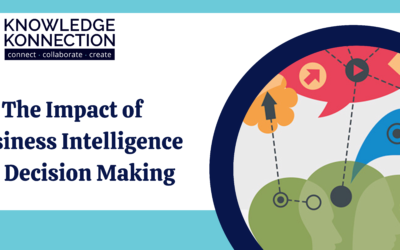
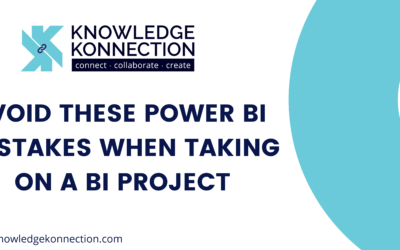
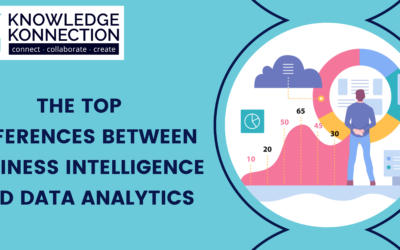
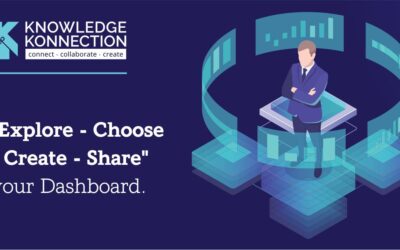
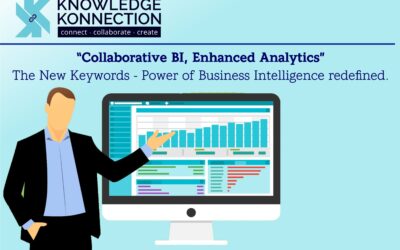


Recent Comments